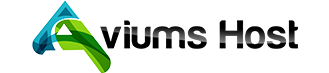Categories
Categories
Related Articles
How to set up Free Email Forwarding ?
What is the limit on the attachment size on email forwarding?
How to back up and restore emails in cPanel webmail
How to transfer emails from Private Email to cPanel
How to Create An Email Account in cPanel
1. Log in to your cPanel >> Mail section >> Email Accounts menu.
2. Navigate to the...